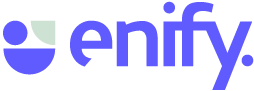There are three levels of access in Enify Workspaces: Owner, member, and guest. Learn about their differences and how to switch between them.
New functionality -🏳️ Enify 2.0 and above (New version)
Changing workspace members' roles
As the Workspace owner, you have the authority to upgrade or downgrade the roles of your workspace members. Access the Members menu located in the upper right corner of your Workspace. From there, you can view all your members and make changes to their roles as needed.

Owner:
Granting the owner role provides members with full permissions, allowing them to delete content and manage other members. It is advisable to designate a select group of trusted team members as owners of your Workspace.
Member:
Members have the capability to generate new layouts, elements, and boards within the workspace. This role proves valuable when fostering collaboration and encouraging contributions from your team members.
Guest:
Guest users are restricted to viewing content within the workspace, ensuring that the established structure remains intact without any unauthorized modifications.
NOTE: Please note that only Workspace Owners have the ability to modify the roles of workspace members. Owners also have the privilege to adjust the default permissions for Member and Guest users within each specific workspace.