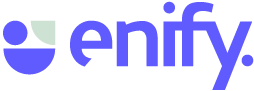A Workspace in Enify can be shared with others. Enify has three access levels that determine what users can do with the workspace.
NEW in 🏳️ Enify 2.0 and above (New version)
Prerequisite: When logging in to Enify, users will be assigned a role.
The "Manage workspace" feature must be included in the role to share and manage Workspaces in Enify.
Workspace access levels: Owner(s), Members, and Guests.
The owner (s) own the Workspace and, therefore, have access to everything, including renaming, deleting, and managing Workspace permissions for users and groups—perfect for a team manager role.
As a member, you can, by default, create, edit, and delete Elements, Boards, and Folders.
- Ideal for team collaboration.
By default, a guest can see and use information (Elements, Boards) in a specific Workspace you have shared with them. However, they will not have access to anything else.
This feature can be beneficial if you have teams that wish to standardize their work. It allows someone to set up everything with relevant content and let others use it.
Owner(s), Members, and Guests can be added to the Workspace manually or via a Microsoft group.
Note
Please note that it is recommended that the Operation room and virtual operations plan have a small number of owners and a larger number of members. Upgrading to these plans will allow guests to comment and edit.
Leaving a workspace
You need to contact the Workspace owner to leave a workspace you have been invited to. This person is seen as the picture in the Workspace menu.