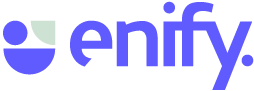When you add members to your workspace, you can grant them access to the information you've created, such as Elements and Boards, based on the level of access you give them. Follow these steps to easily share with your team.
NEW - functionality🏳️ Enify 2.0 and above (New version)
NOTE: When you add individual users to the Workspace, it will automatically show up in the Shared with me menu in Enify. If you add a team, the team members will need to refresh the page for the Workspace to appear in the Shared with me menu.
Removing Existing Members
To remove individuals from your workspace, simply access the member icon and click on the 'x' next to the name you wish to delete..
Leaving a Workspace
To leave a workspace, you should reach out to the workspace owner. You can easily identify the owner by their picture in the workspace menu. By hovering over the picture with your mouse, you can view the owner's name.