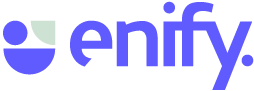Tags help you quickly find Elements and Boards using Enify. Learn how to search and filter by tags and use your favorite feature for your Boards.
🏳️Enify 2.0 and above (new version)
If you have numerous Elements and Boards, utilizing search and tags can efficiently help you locate them. Search functions based on the item's name, assisting in finding it quickly. Elements or boards can have multiple associated tags, aiding in filtering your lists effectively. The process of creating your own tags for boards and elements is straightforward.
Using Search
- Within a Workspace, you'll find a Search box that allows you to quickly locate a specific element or board by typing its name. As you input text into the search box, the list of elements displayed under elements and boards on the board's list will shorten, aiding you in finding the item you need. Additionally, you have the option to use Search in conjunction with Tag filtering for more refined results.
Filtering Using Tags
Tags serve as descriptive labels for elements and boards within the system, helping users organize their content efficiently. They do not have any functional purpose but are solely designed to assist users in categorizing, managing, and finding their items.
To view all the tags in the system, simply click on the "Filter by tags" option located next to the search box. This action will display a comprehensive list of all the tags created by your team. By selecting one or more tags from the list, your view of elements and boards will be filtered accordingly, making it easier to locate specific items based on your selection.
NOTE: If you choose multiple tags, the "And" and "Or" options at the top of the list become important. Selecting "And" will display elements and boards that have all the tags you specified, while selecting "Or" will show those that have any of the tags you selected.
🏳️Enify old version
If you have a lot of Elements and Boards you can use search and tags to quickly locate them. Search uses the name of the item to help find it. An element or board can have several tags associated with them that can be used to help filter down your lists. Setting up your own tags for boards and elements is a simple process.
Using Search
- Underneath the My work area and My boards is a Search box that can be used to quickly locate an element or board by name.
-
As you type something into the search box your view of elements on the My elements and boards on the My boards list will shorten to help you locate the one you want.
-
You can use Search in combination with Tag filtering if you wish.
Filtering Using Tags
One or more tags can be associated with any element or board. Tags are just arbitrary labels that are used to describe the function or role of items in the system; they carry out no function and exist purely to help users organise and arrange their content.- You can see all the Tags in the system by clicking on the Filter by tags option next to the search box.
- This will bring up a list of all the Tags defined in the system by all users.
- If you click on one or more of the tags on the list your element and board views will shorten as they are filtered by your selection.
Tip:
- If you select more than one Tag the And and Or selection at the top of the list becomes relevant; And shows elements and boards that contain ALL the tags you specify, whereas Or shows those that contain ANY of your selected tags.