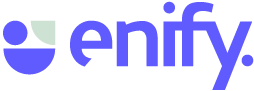Did you know that you can use some handy shortcuts directly from the Enify icon on your taskbar? Take a look below.
🏳️Enify 2.0 and above (New version)
1) Recent list - start boards you have created or used lately.
To open a board in Enify, simply right-click on the Enify icon located on the taskbar. A list of boards that have been created or updated recently will appear. Select the board you want to open from the list. If you decide to open another board while one is already open, Enify will automatically close the first one before opening the second. Additionally, you have the option to pin boards for easy access.
2) Refresh Board
If you have made any changes to the elements in a Board, such as moving, minimizing, or changing the path/URL, you can easily refresh the Board back to its original settings. Simply hover over the Enify icon on the taskbar and choose the arrow button - "Restore application Windows".
3) Stop board
If a Board is running, you can stop it by right-clicking the Enify icon on the taskbar and choosing the "Stop Board" option.
🏳️Enify old version
1) Recent list - start boards that you have created or updated lately.
Right-click the Enify icon on the taskbar. A list of boards created or updated lately should appear.
Click on a board to start it. If you click on another board, Enify will automatically close the first one before starting the second. You can also pin boards.
2) Refresh Board
If you have started a Board and have made changes to the elements in the Board (moved, minimized, changed path/url), you can now refresh the Board back to its original setting by right-click the Enify icon on the taskbar and choosing Refresh board.
3) Stop board
If a Board is running, you can now stop the Board by right clicking the Enify icon on the taskbar and choosing Stop board.