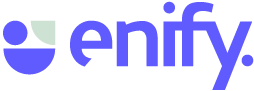If you are an Enify Admin user, you can open the Enify Admin app which gives access to Users and Roles. This article gives you general information about the Enify Admin app.
To access these functions navigate to the menu in the top right corner of Enify and choose Admin. The Admin window will open up, and you will see menus for Users, Roles, and Error Reports.
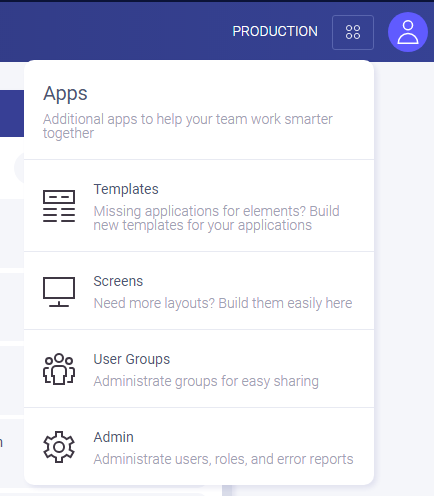
Admin:
Users:
- Enify users are those who have access to the application.
- Here you can see an overview of all active/not active users in your account.
- It is possible to delete or deactivate users.
- Deactivated users will automatically be re-activated the next time they connect. Deleted users will lose everything they have created.
- As an admin, you can inspect, deactivate or apply a role to a user.
Roles:
- Roles in Enify are there to give control over what features the user can access e.g., boards and groups.
- As an admin, you can create/edit/view roles and assign roles to a user.
TIPS: Bugs and errors happen! These will automatically be reported to Azure Application Insights, where an Administrator can inspect the problem. No user interaction is required to register problems.