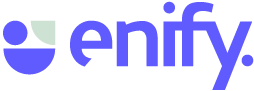A problem shared, is a problem halved! To get the most out of Enify you need to be sharing & improve everyone's knowledge!
How do I Share?
Sharing your own element or board:
-
Element: Click on the ...menu and choose Share.
- Board: click on the ...menu and choose Details - Sharing
-
In the Sharing window that appears, enter the e-mail of the user you want to share with.
-
Select the user, give the user appropriate access rights to the element/board.
- If you want to assign a board to a user, check the assign box.
- Click Save and you are done.
- When you have shared a Board with someone, you can copy the Board´s URL and send it to the user (email, Teams..). The user can then click on the URL and Enify will open in your default browser (Edge or Chrome). When open, you will see the details window of the Board and you can inspect the elements, start the Board and even edit details(depending on access rights). This way the user does not need to have Enify open or find the Board in My boards.
Share someone else`s element or board :
-
If you want to Share someone else`s element or board, you need to have the access right: Manage to do this. The owner of the element or board grants this access.
Share with a group:
- Groups are what they sound like - a group of users; perhaps your whole company, an interest group or team.
-
You can share element and boards with predefined groups (groups are created in the Admin app). In the Sharing window, select Quick add in the top right corner and choose your group. Give the users appropriate access rights to the element/board and click Save and you are done.
- If you feel a group would be useful to you ask your Enify admins or support to set one up for you as they can save a lot of manual effort; especially when the group changes periodically.
Note: the shared users 's screen environment defines how a shares board will look like. The information will always open up. If you have the same environment as the user that shares the board, the board will open in your screen. If you have a different environment it will open in the minimized section of My work (you can then drag and drop the elements into a layout).