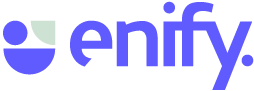In the digital world errors may occur. The message in "My Work" is received if the connection is lost between Enify and the Enify Engine running on your PC. Follow the instructions below to restart the connection.
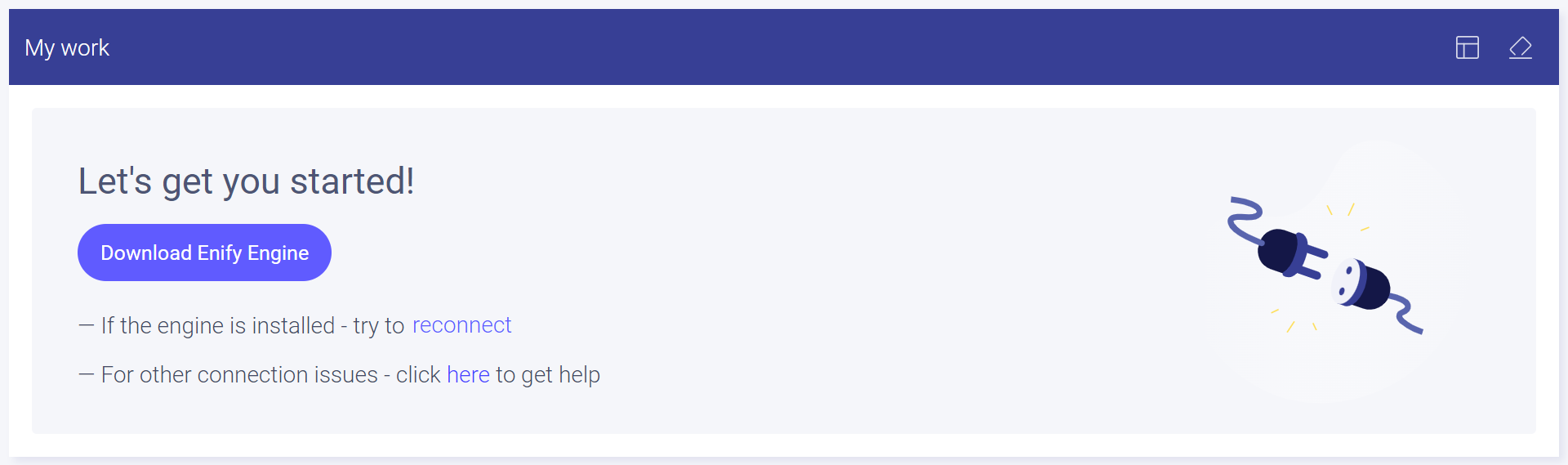
Enify Engine should start up automatically when you start up your pc. The message above appears if Enify engine is not started, you have not downloaded Enify Engine or the connection between Enify and Enify Engine is lost. The last problem can normally be fixed by:
- Click "reconnect"
- Refreshing the Enify app or
- Close the web browser and open a new Enify tab
- Check if Enify Engine is started. You can find it in the PC tray with this Enify engine icon:
 .
. 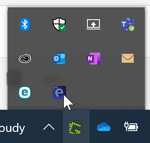
If you can't find it, you need to start it. Here is two ways to do that:- On you PC click the Windows-icon in the down left corner and search for Enify.
- Press Enify to start the app
- During a normal installation, Enify Engine will be installed on this location: C:\Users\YOUR USERNAME\AppData\Local\Programs\EnifyEngine
- Locate and double-click the Enify Engine application to start it up.
- To download Enify Engine just click the button in "My Work" or you can access it through your profile in the top right corner. Click "Download Enify"
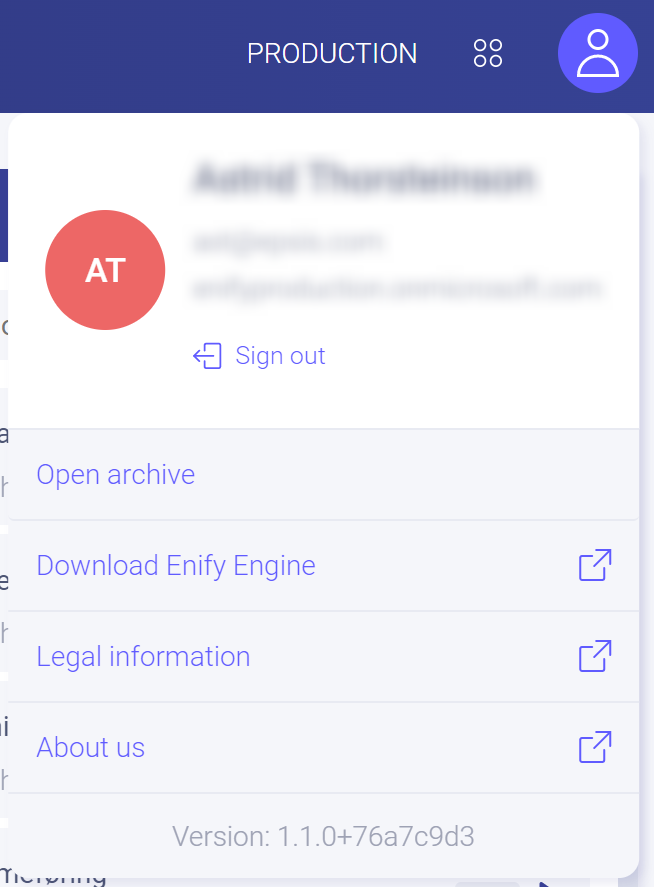
- If non of the above works - please contact us.